Configuring scripts
LetsExtract Email Verifier can verify email addresses using PHP scripts. This function will be useful if:
-
Port 25 is closed
-
Your IP address is in the anti-spam lists
-
You want to hide your IP address when verifying email addresses
Settings
Step 1. Click the Get script button in the Settings window, on the Script tab.
In the appeared window, specify a path to save the script on your computer. The script can be renamed.
Step 2. Upload the script to the desired folder of your web hosting. After loading in a browser, check the script functionality (open a URL with a full path to the script, for example https://my-web-site.com/scripts/letsextract/verifier_script.php):
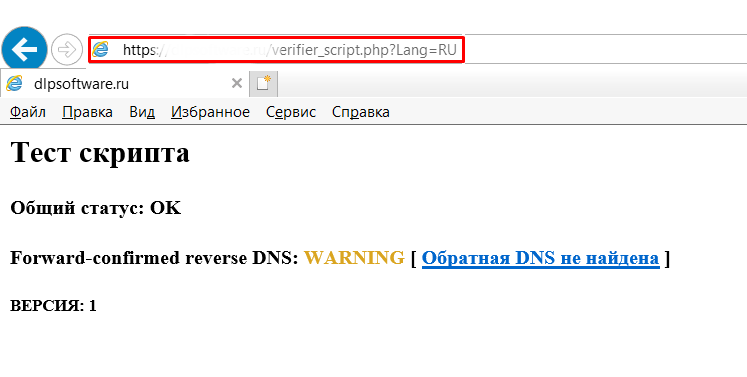
Note: You can load multiple script files, for example verifier_script1.php, verifier_script2.php, and so no, thus increasing the number of email addresses that can be verified at the same time.
Note: If you cannot check the script functionality in a browser, check the path to the script or contact the customer support of your hosting provider.
Step 3. Click the Add button (specify the same path as when checking the script in a browser) to add the script to the list in Email Verifier:
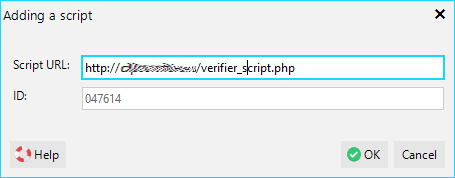
Click on the Test scripts button:
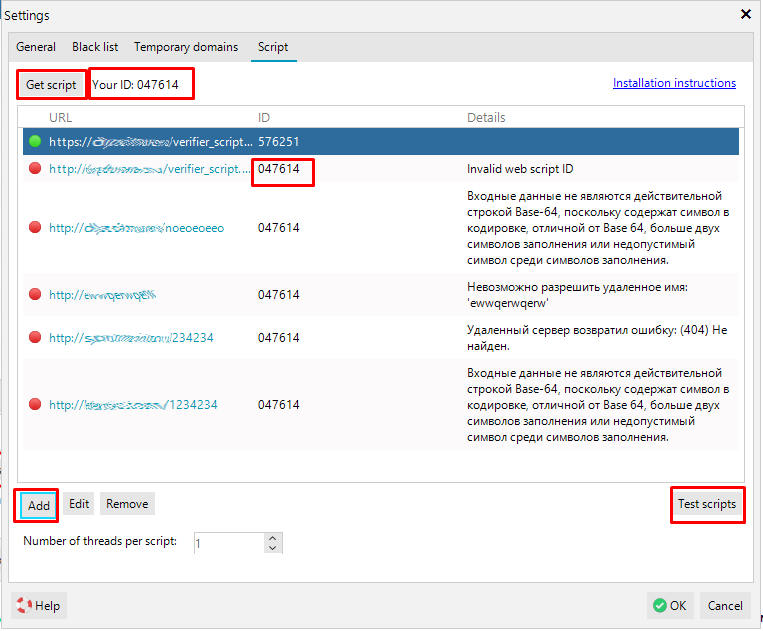
The functional scripts will be marked with the green symbol (OK). The non-functional scripts will be marked red (the reason is indicated in the last column).
You must have at least one working script to perform Full verification (via scripts).
Identifier
The identifier (ID) is designed to protect the script from unauthorized access. When you install LetsExtract, a random sequence of characters (Your ID: XXXXXX) is generated on your computer. XXXXXX). When you click the Get script button, this sequence is written to the script body (the define ('ID', 'XXXXXX') string). When accessing to the script, the program sends the computer ID, and if it does not match the ID contained in the script, the script returns the Invalid web script ID error.
In this case, you need to either download the updated script (the Get script button) or take the ID from the script (the define ('ID', 'XXXXXX') string and register it in the program by clicking the Change button:
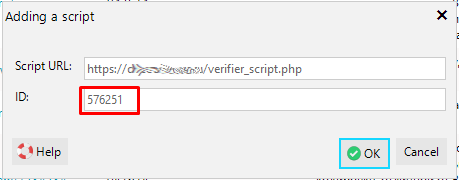
Test the script functionality.