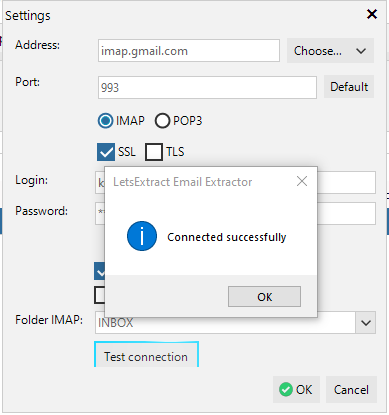Mailbox search
This function is used to extract contacts from emails stored in your mailboxes. Any POP3 or IMAP email servers are supported.
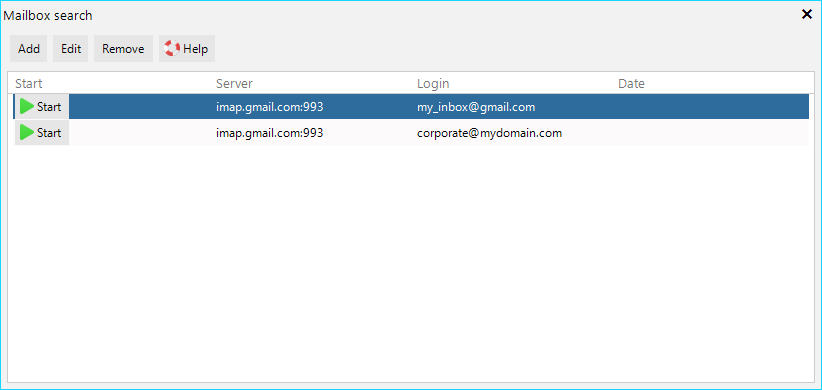
Click the Add button to create a new mailbox profile.
To connect to a server, specify its address and port. To make things easier for you, we made a collection of the most popular email services that are available in the drop-down list:
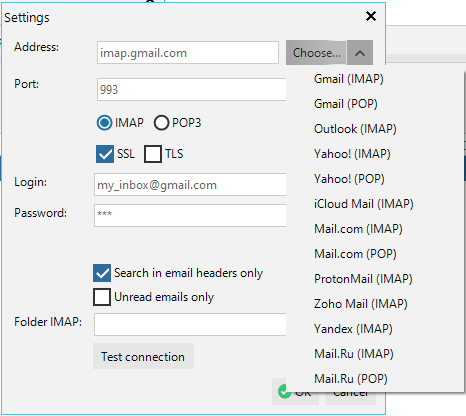
You can find information about how to connect to your email server in Google. For example, for Gmail, enter the following search query: gmail imap parameters or gmail pop3 parameters.
Enter your mailbox username and password.
Important! Recently, many web-based email services do not allow using an account password to receive mail through the POP3/SMTP protocols. For such services, you need to create a special Application Password, which will be used by third-party software, such as LetsExtract, to connect to your mailbox. If your regular mailbox password is rejected, most likely, you need to create an Application Password.
Selecting folder
When using the IMAP protocol, you can select a specific folder with emails to extract contacts from. When the parameters for connecting to your mailbox are entered, click the Test connection button. You can select a folder from the Folder (IMAP) drop-down list.
When creating your mailbox profile is completed, click the Start button. The found contacts will be displayed on the Results tab:
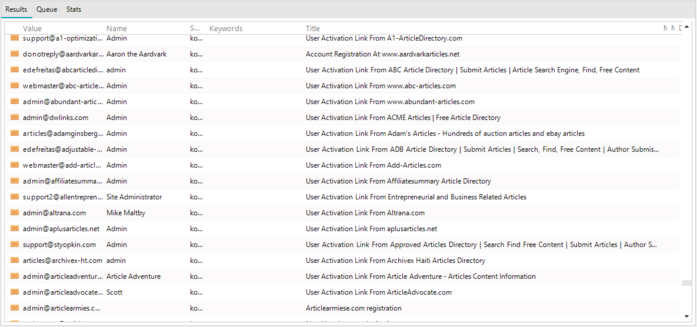
Connecting to Gmail and other services that require OAuth2 authorization
Gmail requires authorization of an application through a browser when connecting to a mailbox. After authorization, LetsExtract receives a token that is valid for a limited time.
Gmail, for example, requires the following steps:
1. Fill in the fields: Address, Port, Protocol, Login, Password.
2. Click the Test connection button.
3. Select an account on a page will be opened in a browser:
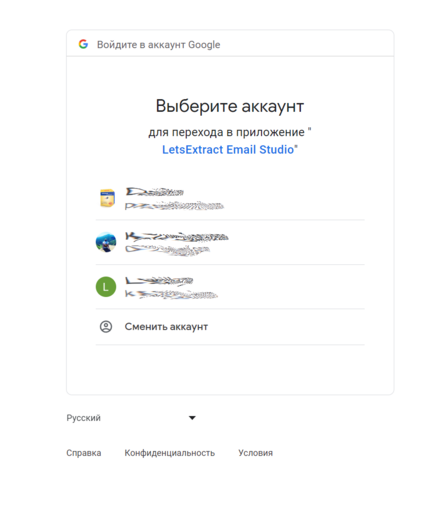
4. Click the Advanced link on the next page:
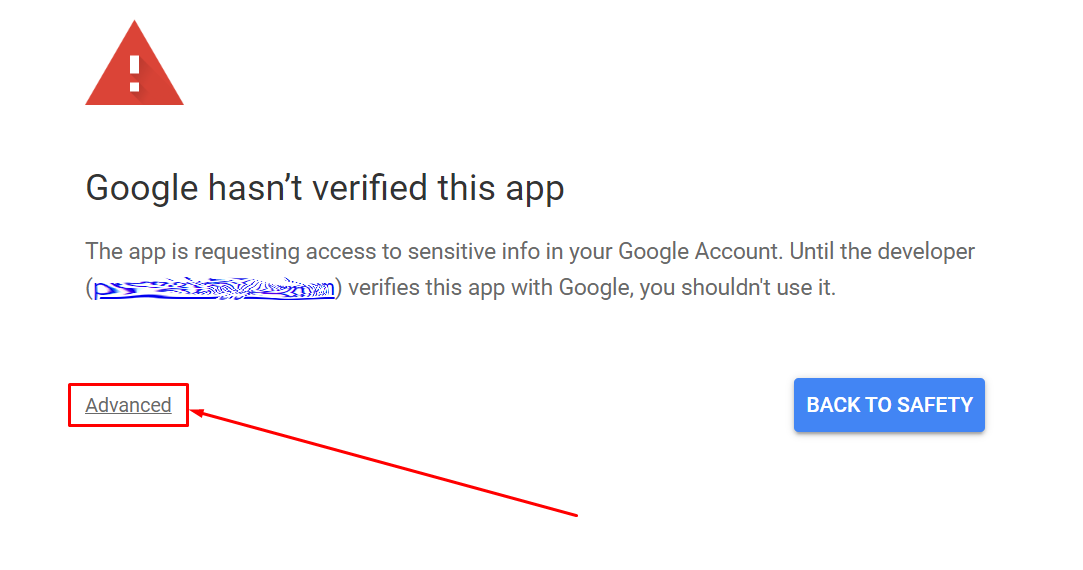
5. Click Go to LetsExtract Email Studio (unsafe):
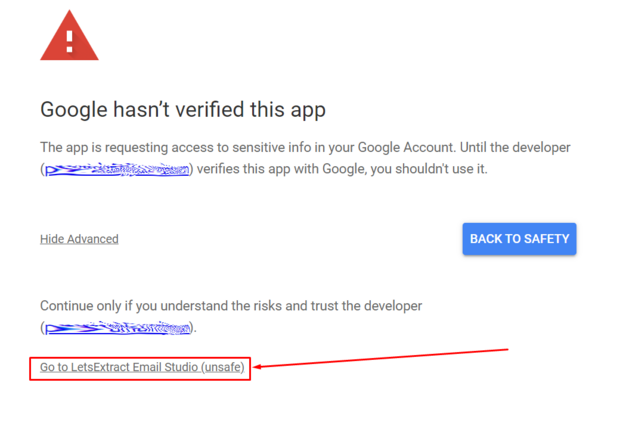
6. Click Continue:
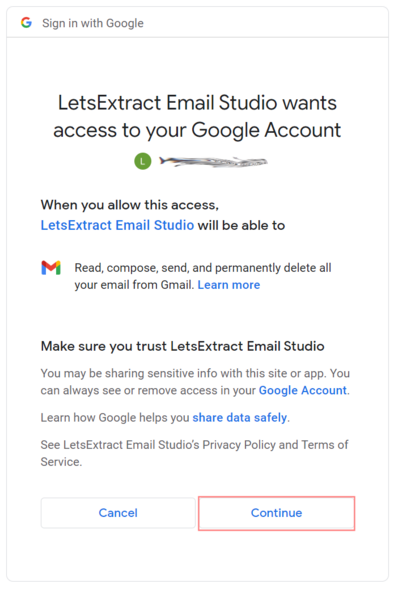
7. Return to LetsExtract: