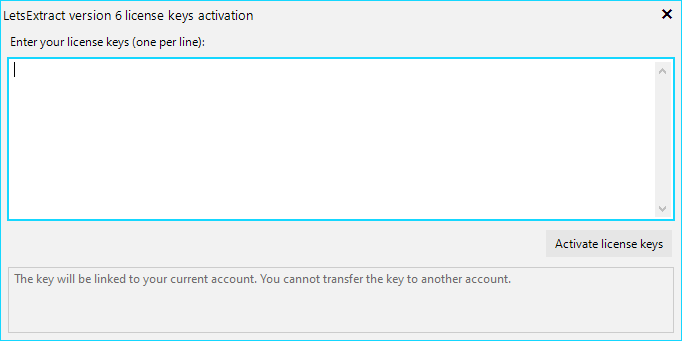Your licenses
In this window, you can view and manage existing licenses (learn more about LetsExtract licensing).

You can see the name and Hardware ID of the computer where LetsExtract is running at the top of the window. Hardware ID is a unique hashed combination of the processor, motherboard, and hard drive serial numbers. Each computer requires one license. All your active licenses linked to your LetsExtract account are listed in the Active licenses list.
Activation
If your account has an unactivated license (it has no activation date, computer’s name, and Hardware ID in the Active licenses list), it will be automatically activated and linked to your computer when you run LetsExtract.
Transferring a license to another computer
To transfer the license to another computer or re-activate it on the same computer if the Hardware ID has changed, click the Deactivate license (clear binding) button. Don’t use LetsExtract until you close it on your computer and run on the computer TO WHICH you want to transfer the license. The license will be automatically activated and information about this computer will appear in the Active licenses list. This operation can be performed 1 time every 3 hours.
Transferring a license to another account
In LetsExtract, you can transfer licenses between accounts. To do this, simply enter an email address of the license recipient account. If such an account exists, the transfer will be performed instantly and the activation information will be cleared.
Migrating from LetsExtract version 6 or earlier
Click the Add license key button to open a window where you can specify the license keys you have. One key can only be activated once.