Handling bounces (delivery failures)
LetsExtract Email Sender can automatically handle bounce-emails or delivery failure messages. Example of such a message:
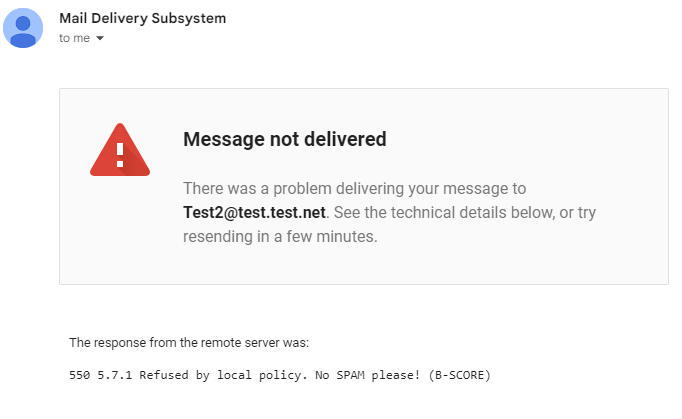
To open the handler window, click the Handle bounce-emails button on the Recipients tab or the Handle bounce-emails button on the Settings tab.
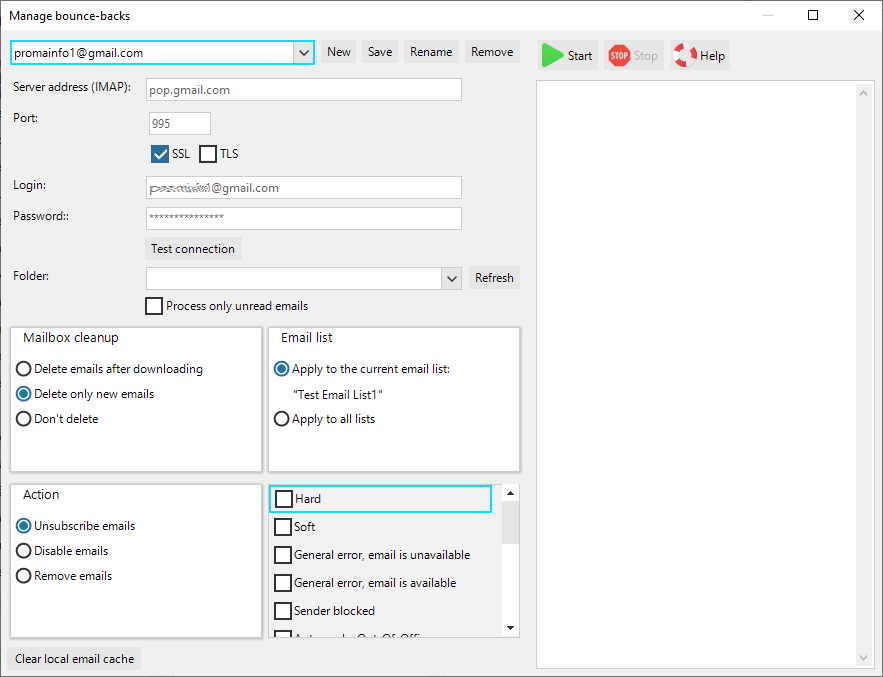
Operating principle
The program connects to the specified mailbox via the IMAP protocol and downloads email from the selected folder. Depending on the selected options, the program will unsubscribe or deactivate contacts if delivery failures are found.
Settings
1. Create a new email server profile by clicking the New button.
2. Enter your IMAP server address. For example, imap.gmail.com for Gmail. If you don't know the settings for connecting to the server, search for them in Google. For example, a correct search query will be "imap server parameters domain.com", where domain.com is the right side of your email address such as my_address@domain.com.
3. Enter the port. This value is usually 995 for Secure Sockets Layer (SSL) connections.
4. Enter login.
5. Enter password (it often happens that your usual mailbox password doesn’t work and you need to create an Application Password to connect to the email server).
6. Click the Test connection button. "Connected successfully!" should appear on the screen.
7. Click the Update button to the right of the Folder drop-down list. Click the drop-down list and select the folder from which the program will download emails:
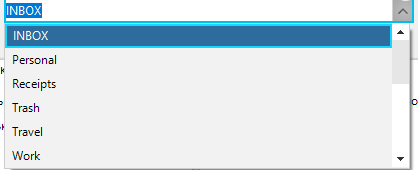
You can also select the Process only unread emails option that will significantly speed up the work, if bounce-emails are always new emails.
8. Select the desired options and click the Start button.
Types of bounce-emails
Critical
An email cannot be delivered. For example, the mailbox does not exist.
Situational
A temporal failure. For example, the mailbox is full.
Unknown reason, unavailable address
Details not available
Unknown reason, address available
Details not available
Sender blocked
The email cannot be delivered because the sender's mailbox or domain is blacklisted.
Auto-reply: Out-Of-Office
Auto-reply of the email server: the recipient is out-of-office.
Report/Delivery status
Automatic message of the email server about the delivery status (Delivery Status / No Action Required).
Subscribe request
Unsubscribe request
Virus notification
Unknown reason, possible failure
Auto-reply: spam filter check (Request/Reply)
The spam filter sent a request for verification.
Change of address notice
The recipient's address has changed.
Successful DSN
Success DSN indicating that the message was successfully relayed.
Abuse report
Complaint about an unwanted email.