How to start your first mailing with LetsExtract
1. To run Email Sender press the appropriate button.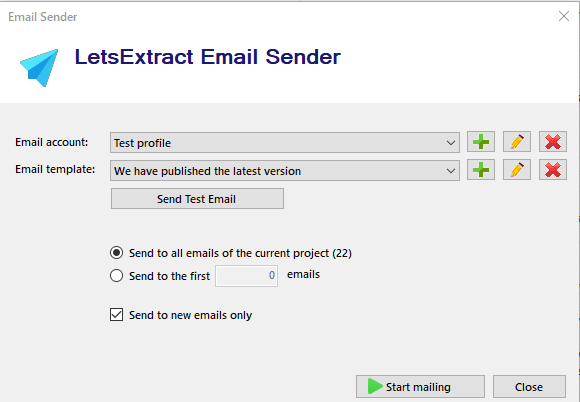
2. In the pop-up window choose or create a new Email account..
To create a new account click the "+" button. Specify the account name, the sender's name, the email address of the sender, the email for receiving a reply, and the parameters of your SMTP server. You can use your hosting or provider's SMTP server or a service like SendGrid, MailGun, TurboSMTP. For Gmail and Yahoo services, you need to enable 2-factor authentication and get the Application Password, more information about this can be found here.
3. You also need to create an email that you will send. Built-in WYSIWYG editor allows you to create and edit both HTML and Plain-text emails: 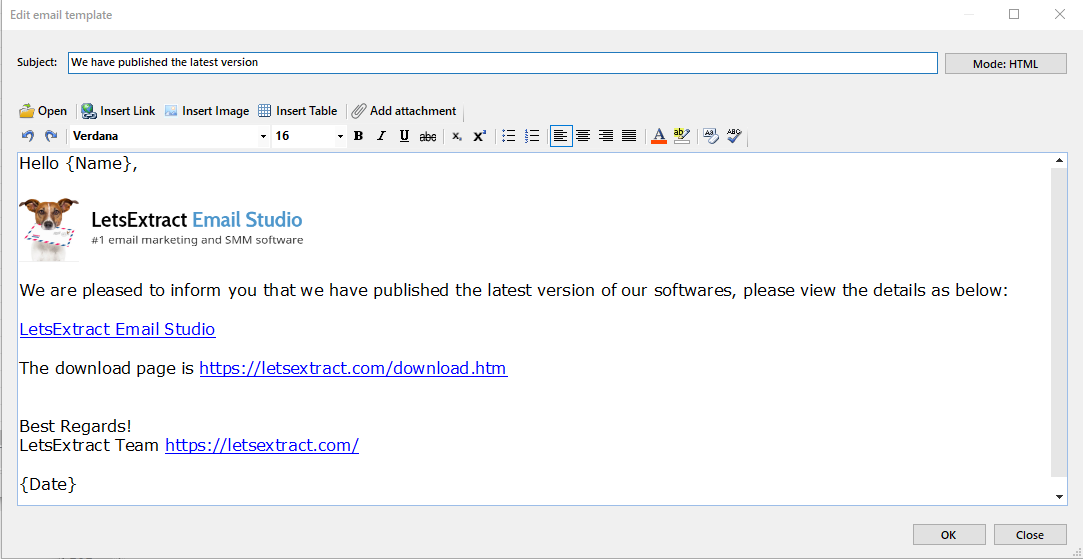
4. Click the "Send Test Email" button to check the correctness of the data and see how your email will look like in reality.
5. Click the "Start Mailing" button to start the mailing. You can see the report on the "Queue" tab in the main window of the program: 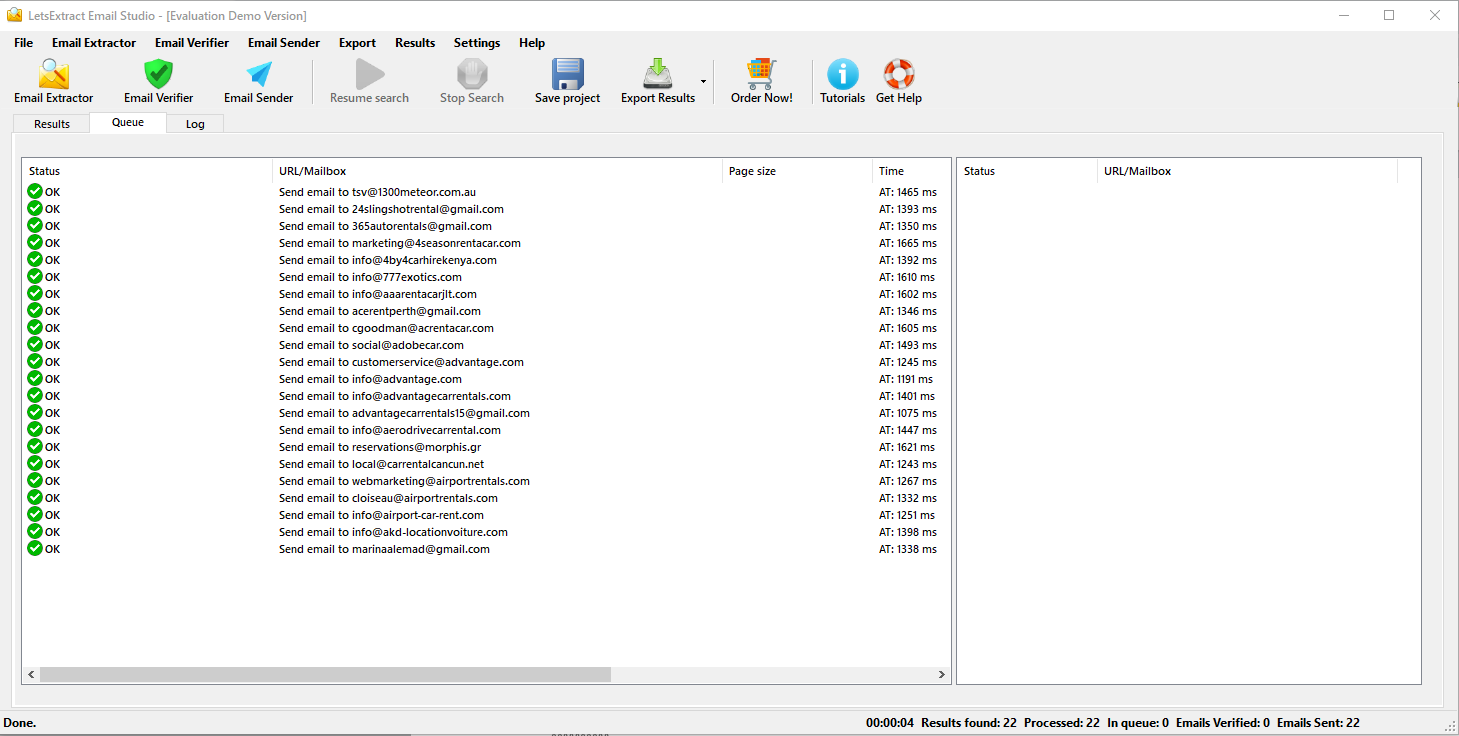
Email addresses from the "Results" tab in the main window will be used for mailing. To extract the addresses, you can use Email Extractor or just Import addresses (File -> Import...).
We recommend you run Email Verifier, to check the addresses for validity just before mailing.
The sending date of the email is displayed in the "Send Date" column on the "Results" tab.