Email Verifier will check the addresses from your "Results" list for existence. You can check addresses both collected in Email Extractor and imported through the menu "File -> Import…"
Run Email Verifier by clicking the appropriate button.
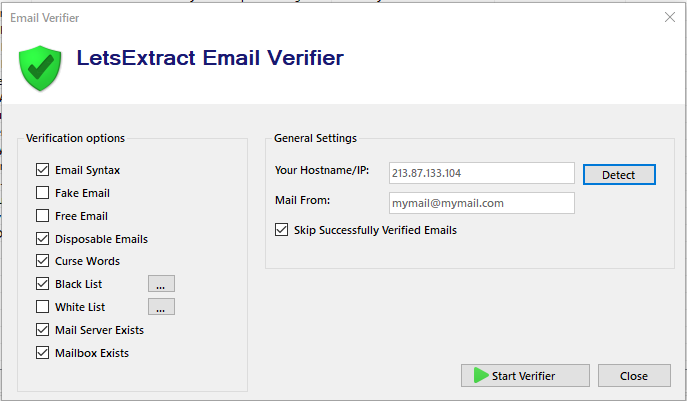
Your Hostname/IP: - IP or Hostname, which will be used in the HELO/EHLO command. By clicking “Detect”, you can automatically detect it. If the field is empty, use a service like showmyip.com to determine your public IP address and paste it into this field
Mail From: - Enter any of your email addresses. It will be used in the last step of the verification (with Mailbox Exists checkbox enabled), when trying to deliver an email to the address you are checking
The functionality of each checkbox is described on the Email Verifier page. We only note that if port 25 is blocked, it will not be possible to validate addresses using the Mailbox Exists function. If this port is blocked, you need to check that it is open in the firewall and router. For a test, try disabling your antivirus software. Also check if the port is open with your provider. If the port is closed and there is no way to open it, change the provider or install LetsExtract on Windows-server (VPS, VDS etc).
To start validation, click on the Start Verifier button.
You can track the validation status on the Queue tab: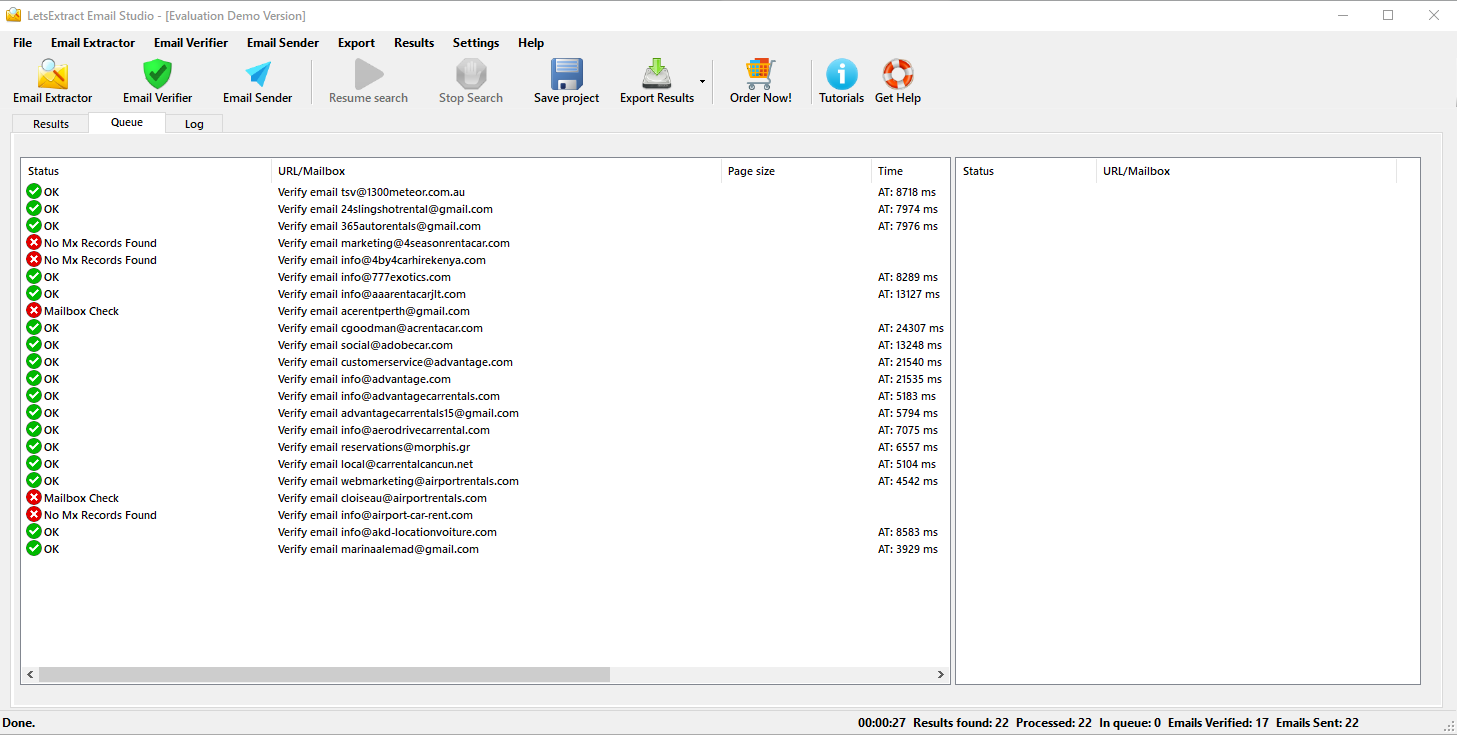
Emails that fail verification will be marked with a red icon in the Results tab, and will have a comment in the Verify Status column: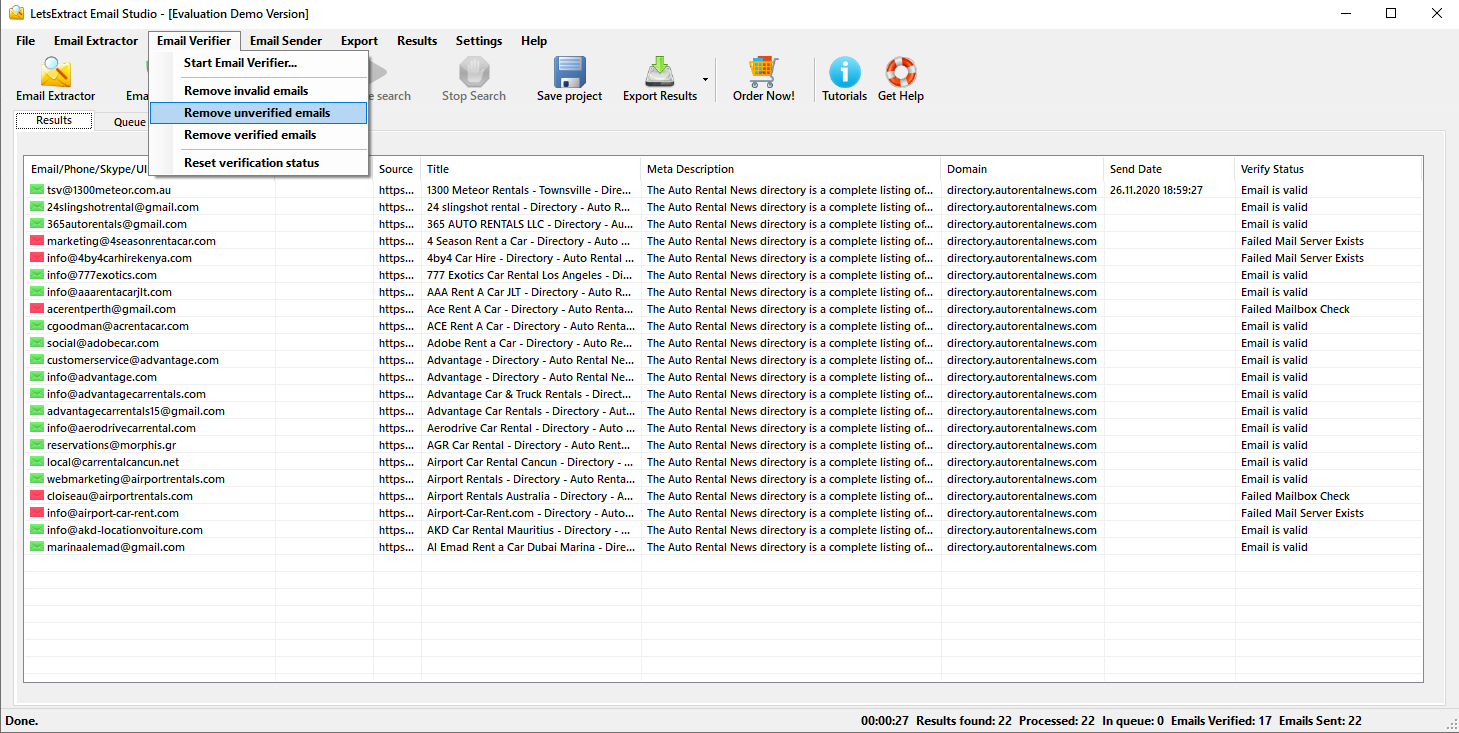 .
.
To remove unverified emails from the list, select Email Verifier -> Remove unverified emails.
You can start the your email marketing campaign using Email Sender.