SMTP settings
LetsExtract Email Sender needs an SMTP server to send emails. All SMTP protocols are supported.
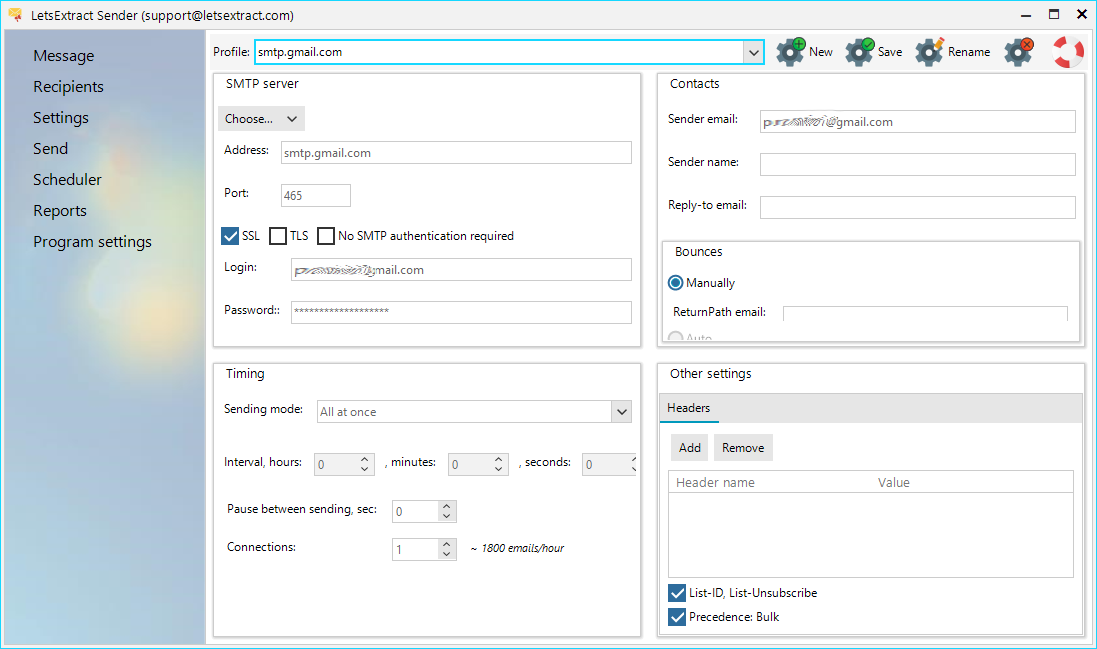
To add a new SMTP server profile, click the New button. Fill all the fields in the SMTP server.
Note: To quickly and automatically fill in the fields with SMTP servers, click the Choose drop-down list:
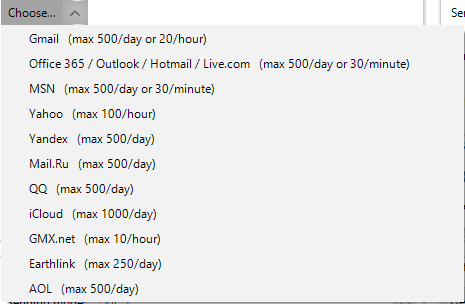
You can use any SMTP server. For better email delivery, use SMTP servers of your your hosting provider (if you have a website) or specialized services such as smtp.bz.
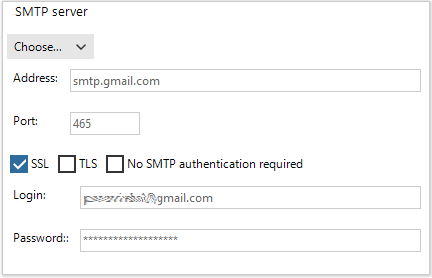
1. Enter your SMTP server address. For example, smtp.gmail.com for Gmail. If you don't know the settings for connecting to the server, search for them in Google. For example, a correct search query will be "smtp parameters domain.com", where domain.com is the right side of your email address such as my_address@domain.com.
2. Enter the port. This value is usually 465 for Secure Sockets Layer (SSL) connections.
3. Enter login.
4. Enter password (it often happens that your usual mailbox password doesn’t work and you need to create an Application Password to connect to the SMTP server. If you do not know how to create an Application Password, it is best to find it on Google: "domain.com how to create an application password", where domain.com is the right side of your email address such as my_address@domain.com).
5. Click the Check SMTP button. Enter any existing recipient address to verify that the email was sent. "Sent successfully" should appear on the screen.
6. Make sure that the email came to the address specified in step 5.
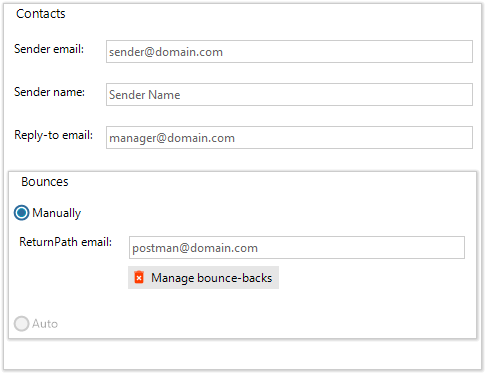
The Sender email field must be also filled.
-
The Sender name field is optional.
-
The Reply-to email field is optional. If this field is blank, the recipient’s response will be sent to the address specified in the Sender email.
-
ReturnPath email – the program can handle delivery failures and exclude recipients from mailing lists, which allows you to make emailing faster and safer. Fill this field with an email address for receiving error messages that will be further handled with the Bounce handling utility.
Режим отправки
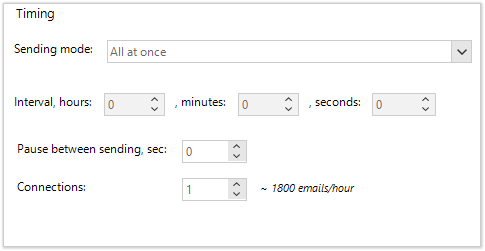
LetsExtract can send all emails at once or split them into batches. The default All at once mode means that the program will send an email to all subscribed and active recipients from the mailing list. If the Sending mode = "100", the program will send 100 emails, make pause corresponding to the Interval value (below), then send another 100 emails, etc.

This feature can be used for working with free email servers or servers that have a limit on the number of emails sent per day/hour, etc.
Pause between sending – the delay interval in seconds after sending each email.
Connections – the number of threads.
Headers
You can specify any additional email headers.
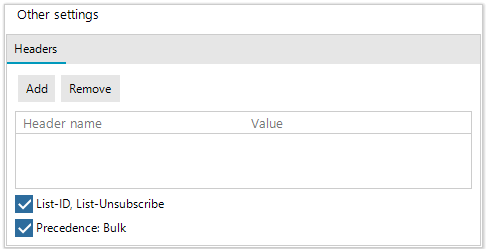
List-ID, List-Unsubscribe adds an emailing ID and an unsubscribe link to the headers in the email client interface.
Precedence: Bulk – indicates to an email server that the email has been sent to multiple recipients.
We do not have a definite answer to the question, whether it is worth to include these headers in the emails. Some email servers, having determined that the email came to several recipients at once and it doesn’t have the proper headers, will forward them to the Spam folder.